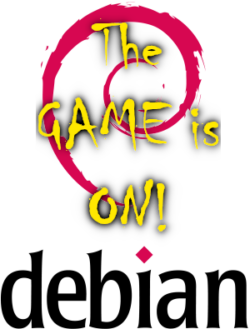Bye, bye Windows – will Windows be important for gamers in the future
As some of the readers of my blog may have noticed, I want to get rid of the “Windows from Redmond” aka Windows in my private environment for good. Since I am also a “gamer”, it was quite difficult for me due to the lack of “Linux support” from the game developers. But there is definitely improvement in sight!
In my opinion, Steam has set a few levers in motion, not least because of the development of the Steamdeck, to teach the “penguin to play” (keyword: Steam / Proton). Apart from that, there is also Lutris, who in the team with Wine provides a tool to install Windows games under Linux and make them run. The trick is that with Lutris you don’t necessarily have to worry about the configuration (of Wine). Many games run out-of-the-box.
Pay attention to “Linux compatibility” when purchasing Steam
Optimal conditions for playing under Linux can be created by making sure when purchasing the game that it can run natively under Linux (Linux is supported as a platform).
So be sure to take a look at the system requirements in the Steam Shop the next time you buy. Ubuntu is usually listed there as a supported Linux distribution. That’s why you don’t have to smack Ubuntu for a long time. I use Debian Testing as a basis and it works perfectly.
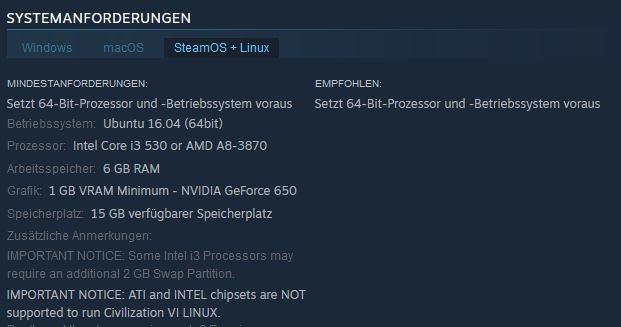
Steaminstallation with Debian GNU Linux
Since we are dependent on the software “Steam”, among other things, here are short installation instructions.
- Add the branches contrib and non-free to the package sources in /etc/apt/sources.list
- Run apt-get update
- Activate multiarch (i386): dpkg –add-architecture i386
- Run apt-get update
- apt-get install steam
- Start Steam, log in and check the options for Steam-Play
Only Windows supported?
It is perfectly clear that a lot of the games out there are still built exclusively for Windows. There is nothing nice to talk about! If your game is not running “out-of-the-box” with Steam / Proton it will be a bit more difficult. What options do you have?
Steam with “Glorious Eggroll / Proton” extension
The “Proton” compatibility layer is available in a wide variety of versions. Apart from the steam’s own developments, a resourceful programmer tries to make Proton “even more compatible”. The extension is called Glorious Eggroll and can be found on Github. Version 6.20-GE1 is currently available for download.
Installation takes place in a few simple steps:
- Download the Proton * .tar.gz file via Github
- Unzip the file in the folder: /home/<user>/.steam/root/compatibilitytools.d, whereby the folder of the Glorious-Eggroll version must be in the folder compatibiltiytools.d.
- In Steam itself (in the game properties) – Steam-Play select the desired Proton version
- start Game
Note: There would also be the option in the Steamclient to store a fixed Proton version (including the GE) under your settings (Steam-Play). Unfortunately, there is a bug here. As soon as you select the GE version and then restart the Steam client, Steam “forgets” the setting again. I have therefore switched to selecting the Proton version per game (via game properties).
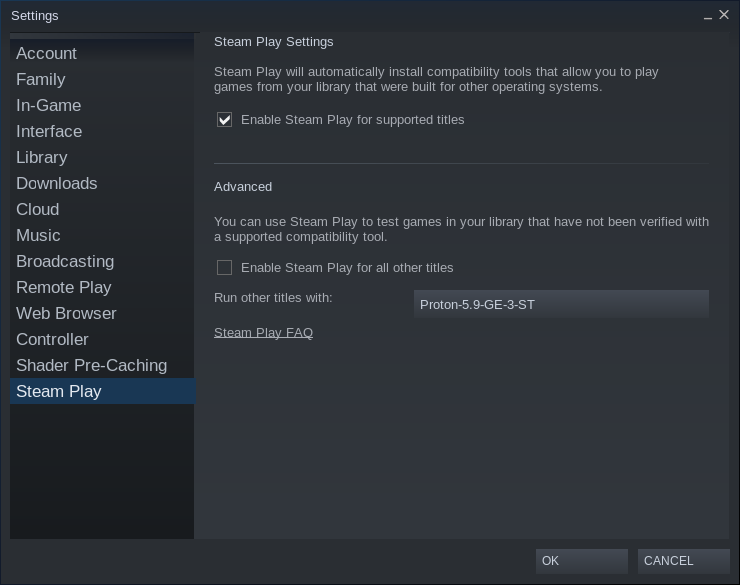
Lutris
I only use Lutris for “non-steam” games. In my case, I am using it for World of Tanks. If you rely on Lutris, you have to do some preliminary work. Apart from installing the packages for Lutris, Wine (in the most recent version possible) must also be installed. Detailed instructions can be found on WineHQ.
“Wine-staging” works very well for me, which is why I can recommend this version to you.
A short summary of World of Tanks & Lutris can be found here.
Hardware, driver and additional packages
What use is the best compatibility layer if the hardware does not play along? Probably little to nothing 😉
It is extremely important to have the latest (proprietary) graphics card driver installed. However, as long as all games are running, I don’t see any need to always be at the forefront with regard to graphics card drivers. In my experience, this often causes additional problems. The procedure: “Never change a running system” should therefore be used here. I can only speak for NVIDIA cards here and not for AMD.
NVIDIA
The NVIDIA driver can be obtained from their website.
Before the actual installation, some additional packages have to be installed (you may have to add contrib and non-free to your /etc/apt/sources.list):
- apt-get install linux-headers – $ (uname -r) build-essential libglvnd-dev pkg-config
Please do not forget (if you have not already done so) to activate Multi-Arch (i386), as 32-bit libraries from Wine & Steam are also required:
- dpkg –add-architecture i386
- apt-get upgrade
To install the NVIDIA driver you have to be outside the GUI. I usually do this by pressing the “e” key for Edit in the Grub boot menu and adding the kernel parameter “single” (without quotation marks) to the very back of the line in the line that also contains “vmlinuz”. Finally, press F10 to start the boot process. The system now only boots into the console.
After entering the root password, change to the folder into which you previously downloaded the NVIDIA driver (with the extension .run) and make the file executable with the command:
- chmod + x NVIDIA driver name.run
Finally you start the installation by calling:
- ./NVIDIA-driver-name.run
It is important that the 32-bit libraries are also installed (there is a query here) and that the xorg.conf is adapted (there is also a query here).
Blacklisting of the nouveau-module
If you have installed the so-called “nouveau” driver for the Nvidia card, it may be necessary to carry out a blacklisting so that there are no collisions. For me, however, this was not necessary for any installation so far.
- echo blacklist nouveau > /etc/modprobe.d/blacklist-nvidia-nouveau.conf
Restart of the system
- reboot
Conclusion
There is certainly still a long way to go before everything runs absolutely smoothly. But there is definitely a very bright light at the end of the tunnel. The development is going in the right direction. We, as end users, can support the development. When buying games, pay attention to “Linux compatibility” and use a Linux distribution if possible 😉