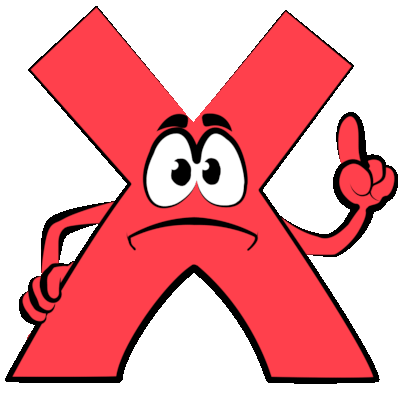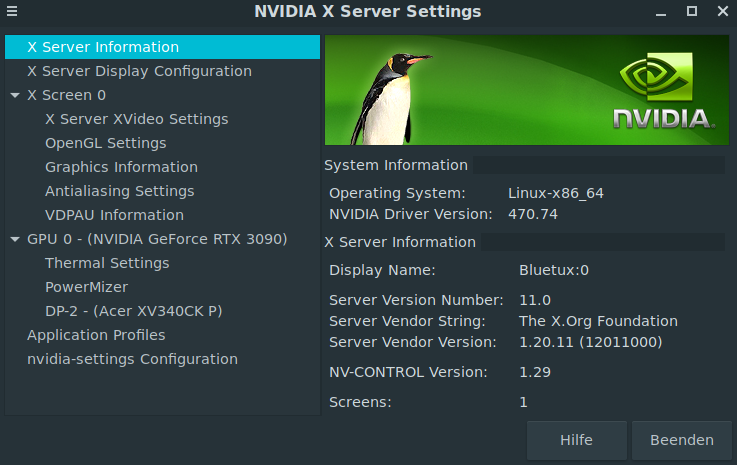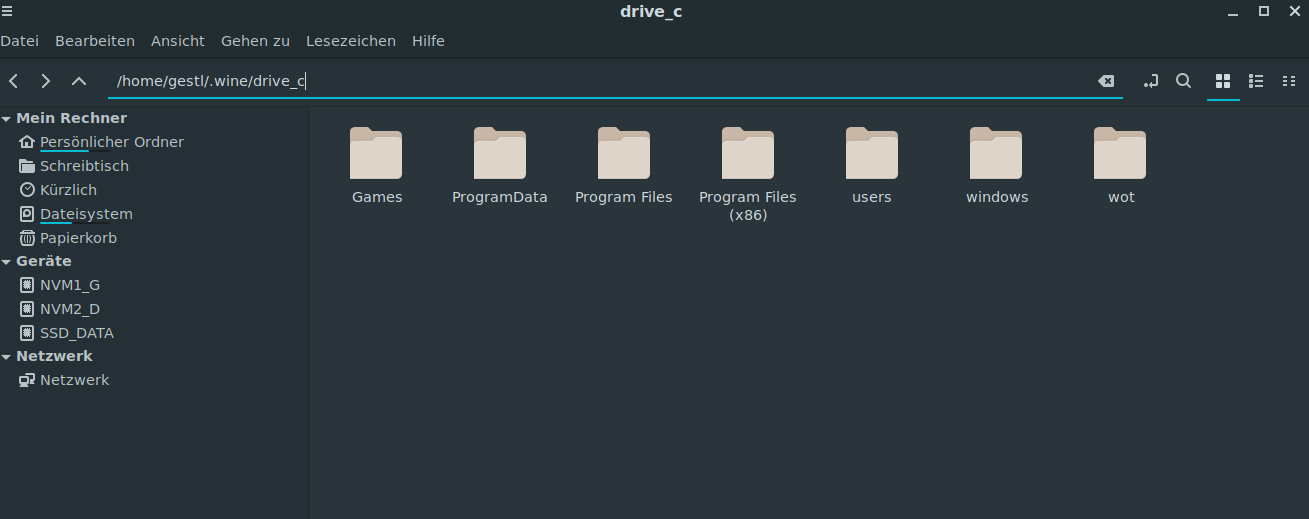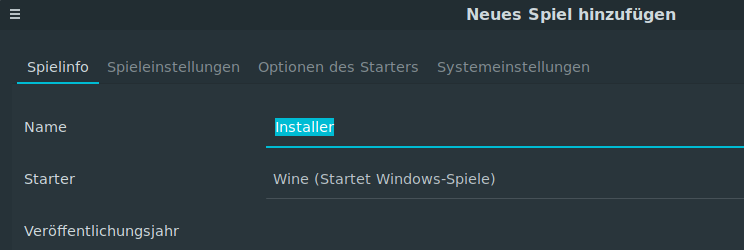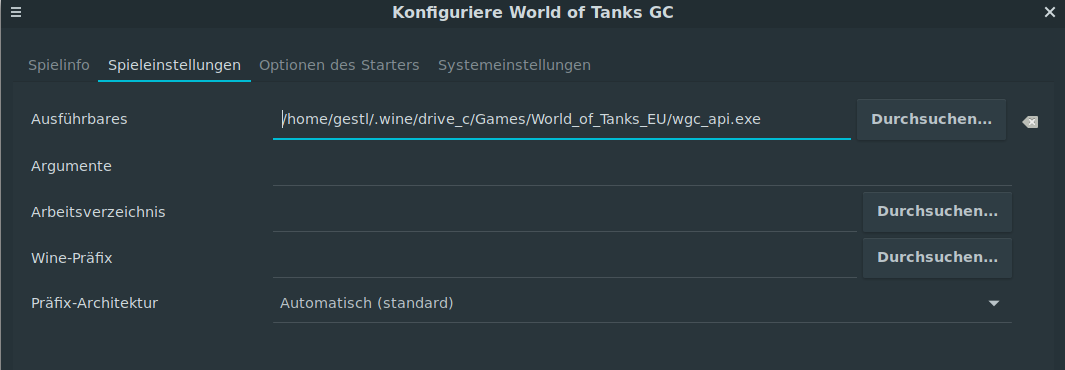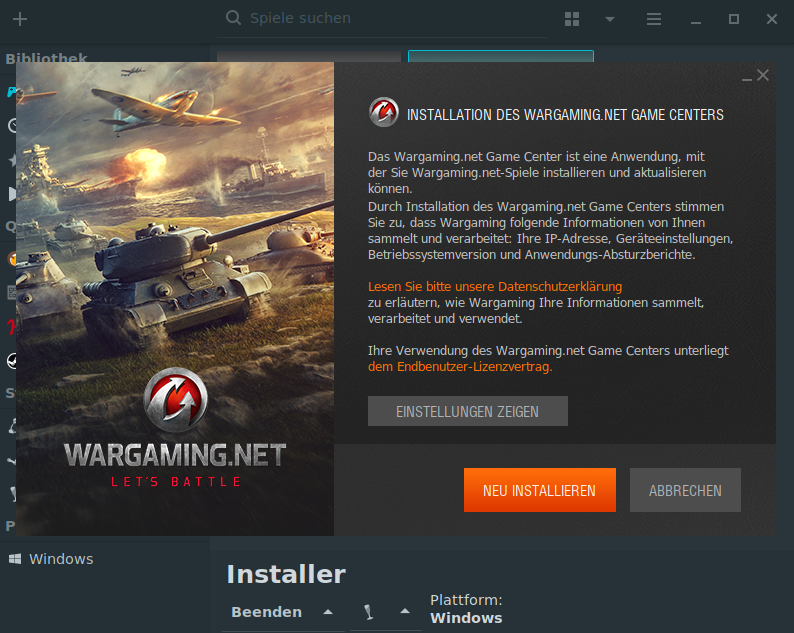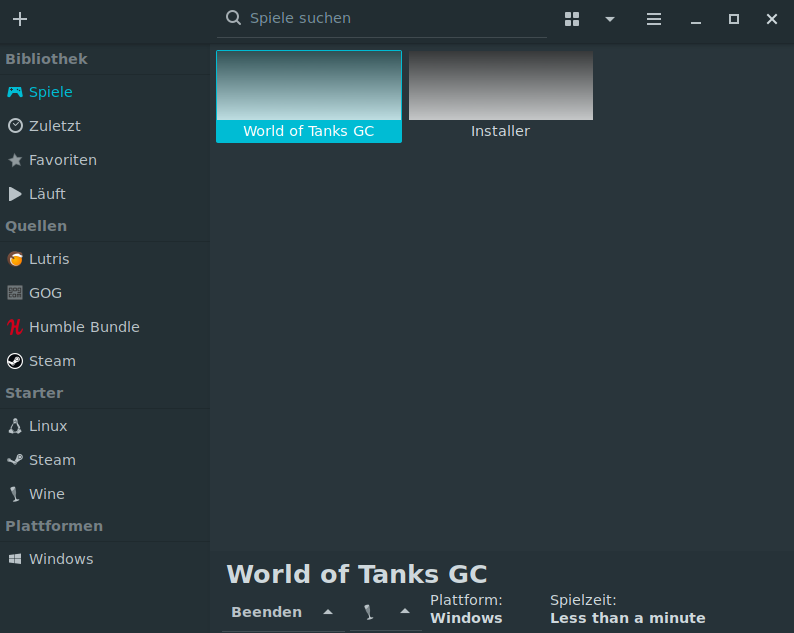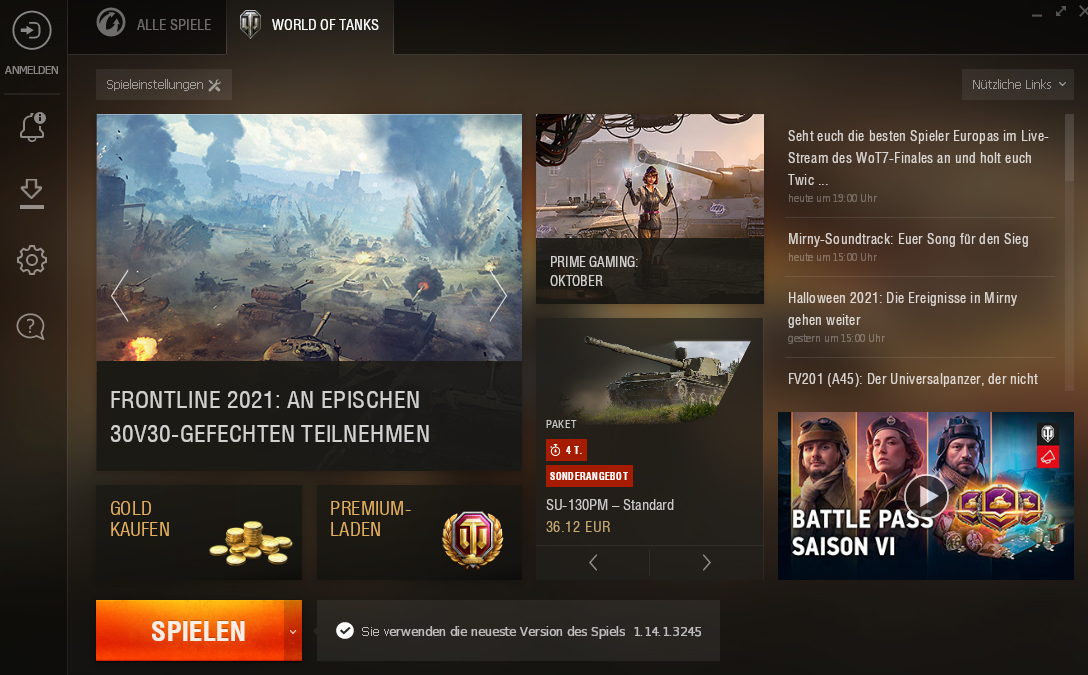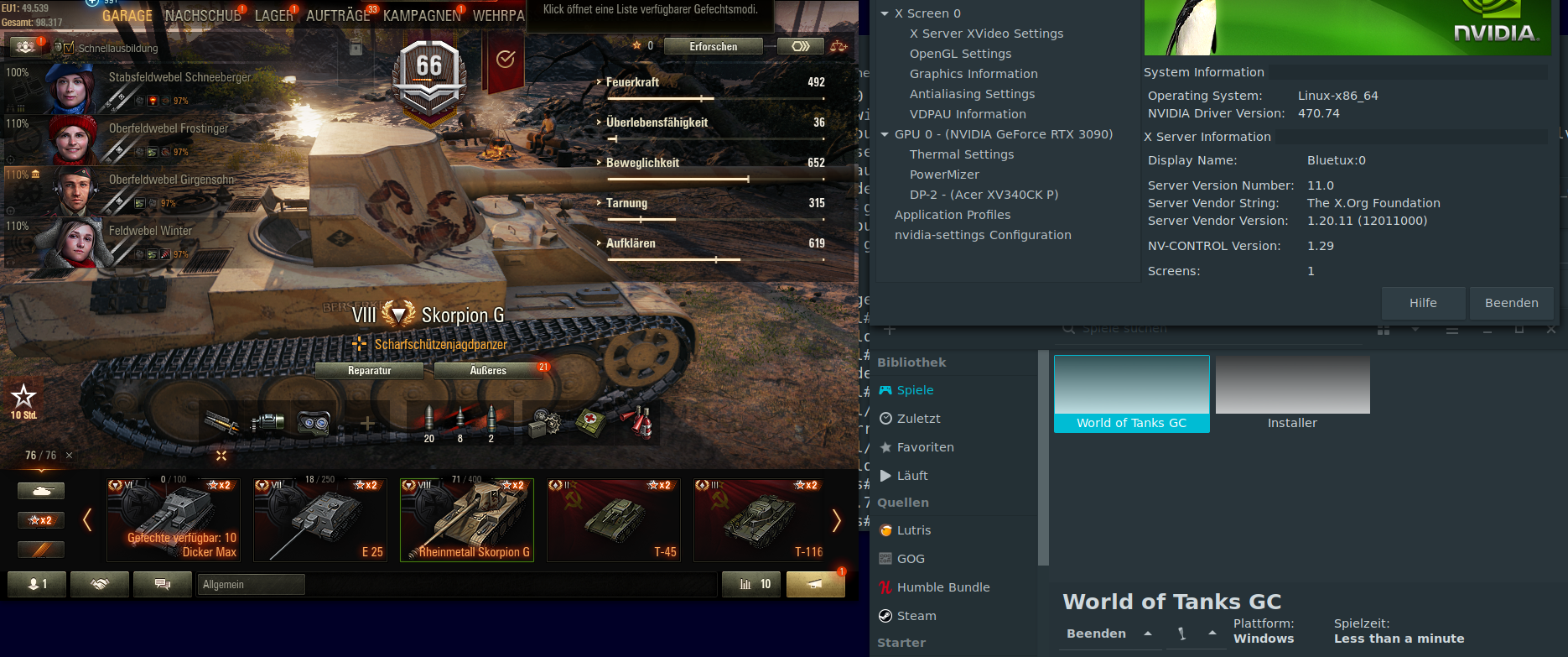In my projects, I pay more attention to using open source software (hereinafter OSS) whenever possible. Especially when it comes to server software, OSS is well and strongly represented. Apart from that, there is absolutely nothing wrong with hosting the services yourself.
Why? A few important aspects:
- Nothing disappears in ominous, bloated cloud infrastructures.
- You know what happens to the data.
- “Self-hosting” gives you full control over the server without “big players” like Microsoft, Google and the like having access to the services (and the data).
- The above, in turn, has a positive effect on data protection (GDPR) if implemented correctly.
- You save costs and still don’t have to do without services that are up-to-date.
- Mostly better -because shorter- update supply (security).
- One is “less” affected by the blatant security gaps of the big players. This comparison may be a little lame, since there are security gaps in OSS and “Linux”. Yes, even blatant, dangerous ones.
- However, such gaps are mitigated more quickly than with proprietary software. When I think of the Exchange security gaps of the last few months, I remain completely relaxed because I don’t use MS Exchange, but an alternative.
Approach – a fictional digression
As an IT professional, you try to find the optimal platform for a company according to the requirements profile, compare various providers, always keep the GDPR in mind and yes, you may come to the conclusion that, due to the field of activity, open source alternatives are available for 95% of all [online] activities (video meeting, mail, contacts, calendar, active sync, cloud storage) are sufficient and are also cost-saving.
Important: OSS is not free in the corporate environment if you value professional product support from the manufacturer!
Unfortunately, it’s still the case that as an “IT person” you’re often the sole entertainer [SoHo area].
In other words, you cover everything from project management to user and hardware support, security, server administration, support for specialist applications and organizational activities. Due to the priority that IT has nowadays and of course also because of the complexity of the systems, the responsible admin (whether open source or not) has additional support (a service provider) up his sleeve! Because what if you don’t know what to do anymore?
Thank god there are many companies nowadays that a.) offer OSS and b.) also support this software! That wasn’t always the case!
Structure of an OSS communication solution
Anyone who thinks that Microsoft (with Windows, Office [365], Exchange etc.) is not part of the standard these days has slept through the last 25+ years. For example, if you plan to put an existing system based on Microsoft solutions on an open communication platform (server & client), it will certainly be difficult. User acceptance is of immensely high priority!
Phased plan
Step 1: Commissioning of an OSS communication platform (server-side) while retaining the desktop applications (Outlook).
Goal: The user should not notice anything about the change. The usual email client remains in use. It is connected to the Active Directory (user/group administration).
Possible problem: In order to be able to continue using Outlook, an Outlook connector is installed on each client. This connector ensures that all functions (shared calendar, e-mails, contacts, notes, etc.) are available as usual, although no MS Exchange Server is [any longer] running “in the background”. From time to time, however, an Outlook update on the interface (= communication with the connector) changes a small thing, which in turn can mean that some functions (e.g. the shared calendar) do not work out of the blue more are available.
In such a case, the connector must be adapted (updated) by the provider. The admin then has to roll out this connector again.
This game is repeated again and again and of course (apart from the displeasure of the users) is an effort for the admin. At some point the connector could be discontinued!
Step 2: Switch to a “native” client = a “desktop mail client” with the OSS solution / replace MS Outlook.
Yes, MS Outlook will be “taken away” from users. Sounds easy, but it is not… 😉
Such a step must be taken very carefully. The users are to be trained and taken by the hand before the exchange. Ultimately, however, this milestone is also successful if you have done enough persuasion (and have a lot of patience). The Outlook Connector is – like the synchronization problems with Outlook – history!
Step 3: Integration of mobile devices (e.g. via Activesync — zpush)
An additional service (e.g. ActiveSync) will be put into operation so that “mobile end devices” can also have a say.
The system is running
Over time – years later – (and I can only speak for myself here), you learn to appreciate the platform more and more.
- The system is stable
- The problems are extremely limited
- No failures due to software updates
- Minimal hardware requirements (compared to the business products of the big players)
- Low running costs compared to current standard products from other suppliers
- In the worst case: A local contact person who is also available
The demands are increasing
- A cloud service wouldn’t be bad? But data sovereignty should not be given up?
- How about a video conferencing solution, but please without chasing the data over X servers that are outside of your sphere of influence?
- A ticket system is also on the agenda!
- A company-wide chat platform is also planned…
No problem
- Why not Nextcloud to be able to paint clouds in the digital sky like the big ones?
- Video conference… hm, how about BigBlueButton, or – a little less complex – with Jitsi Meet?
- The ticket problem could be solved with an OS ticket, among other things…
- You could “chat” with Rocket-Chat…
Everything is possible – of course with a one-off effort. But if it works, then it works.
high noon
With all the efforts that you may have put into a functioning OSS solution over the years, it can almost always happen that suddenly a different wish is on the agenda of the decision-makers. This applies to all software products that do not correspond to the usual standard.
Statements like: “Why don’t we actually use solution X everywhere?”, “…can’t we use what everyone has?”, “…so software X is crap because everything looks different from software Y from that time”, “program X does not work” (often an operating error) etc. etc.
are probably known to many.
Once these phrases have manifested themselves in people’s minds, it becomes difficult to argue against them – regardless of whether the above statements arose from solvable problems or have other reasons. Using the example of the “LiMux” project in munich you can see how tricky it can get. The Limux project was started in 2004, after which there was back and forth (Linux installed – “Microsoft” gone, Linux gone – Microsoft “installed”… to be continued).
user view
From the user’s point of view, the matter (as already mentioned above) is of course difficult. Especially when the supposedly loved and familiar standard software is exchanged for another software product. Even if the new product is better. It doesn’t matter whether it’s proprietary or not. It is essential that a new platform looks fundamentally different and requires alternative operation.
We are bombarded with advertising every day that only has proprietary software solutions on the agenda. I would never have seen ads that talked about “Linux” or OSS.
Schools
Computer lessons – already in elementary school. Great! Which softwareplatform is preached? (I leave the answer open).
Which alternatives are shown? I have an answer ready: NONE!
This also applies to most secondary schools, by the way!
Corona and digitization
In the course of the corona pandemic, everyone became aware of how important digitization is. The intensification of the “home office” that had become necessary meant that technologies such as video conferences, online meetings, etc. had to be dealt with. Up to this point, many people had nothing to do with the topic of “video conferences and online meetings”. The infrastructure was missing. Of course, the big providers jumped on this bandwagon. There was a time window in which, for example, MS Teams itself was made available to companies free of charge.
Quite useful and a concession from Microsoft.
If you think about it further (assuming you don’t have an Office 365 subscription yet):
- MS Teams is in use due to corona (due to the situation you have to deal with it every day, get to know and appreciate it).
- Optimum compatibility with the MS Office track is only given if you use a complete MS Office (subscription) (Word, Excel, Powerpoint…) – including Microsoft Exchange.
- Ultimately, in terms of productivity (and above all compatibility), you can jump on the Office 365 bandwagon if it is feasible with the existing budget.
- This in turn makes all other products (mail solution, video conference solution, chat solution…) “incompatible” and obsolete on the server side, even if everything runs perfectly.
Specialist applications – There was something else…
I see all of the above as arguments that may pop up against using open source. Now there is one thing though. A killer argument – especially if you also use “OSS Office” on the desktop PC.
Companies often use so-called specialist applications. These applications use various interfaces, for example, in order to be able to exchange data with other programs. What counts is what is standard! On a desktop PC, the standard mentioned is “Microsoft Office”.
Another platform is not supported. I can well remember a discussion with a developer. When asked why not also e.g. Open-Office is supported, I got a dry one: “I DEFINITELY NOT support an additional platform!” That was the end of the discussion.
As a company, you are therefore bound to the Microsoft Office track. As they say in Austria: “The train goes over there!”
One leads to the other
Before the “cloud” was pushed from all sides, volume licenses for MS Office, for example, could be used without hesitation, which did not require an online subscription to various services. Depending on the license model, a one-time investment had to be made and “Office” was then in use until the end of support. A lot was (and is) still running “in-house” — including the communication infrastructure – maybe even on an OSS basis!
Today people are pushing into the “cloud”. Cloud subscriptions, paid according to the number of users and month are the hot topic. The “all-round carefree package”, exchange – online included and always up to date.
So now you have on the one hand an “MS Office on the desktop compulsion” and on the other hand Office packages that may soon only be offered as part of Office 365. Oh yes… you also want to use MS Teams (included in Office 365).
Summarized
- Cloud solutions are being pushed
- Mandatory MS Office due to lack of interfaces to alternative Office products
- Desire for standard software for online meetings: MS teams should be used sensibly and productively
- MS Exchange is a prerequisite for the intuitive use of all Office applications (reinforced by the MS Teams theme!)
All the facts of the entire article taken together: where do you think the path leads?
Conclusion
I want to make it clear that my article is not intended to criticize or pillory Microsoft or any other software vendor. But on the contrary. The Microsoft Office 365 platform is mature and unmatched in terms of cross-program collaboration and compatibility.
Nevertheless, I URGENTLY ask you to give OSS a chance! OSS can easily cover many requirements and helps to save costs.
Don’t give up and support (use) OSS solutions wherever possible and sensible. Displacing existing proprietary top dogs in the corporate environment from the desktop is difficult if not impossible without your own development department. On the server side, however, there are still many ways to build on OSS! Ideally self-hosted! Your data should be worth it to you.
Thank you for reading!